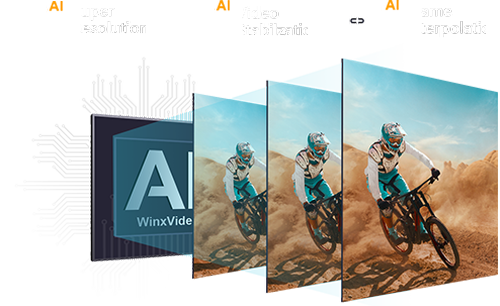Top 6 AI Video Frame Interpolation Software
 Kistent Waung
Kistent Waung
Updated on
Summary: This is a tried-and-true test about 6 AI frame interpolation software, accompanied by in-depth reviews for reference. To help you choose the desired one, their key features, pros, cons, and pricing will also be provided.
Thanks to AI technology, frame interpolation which is typically useful for videography is revived to help generate smooth transitions between your video frames. Frame interpolation software simplifies the process of synthesizing non-existent intermediate frames in a video sequence to provide a smooth and consistent visual experience. For example, you can convert a blurry 24fps/30fps video to high-quality 60fps; or you can create a slow-motion video @120fps, 240fps or higher.
After tried-and-true tests, we have selected the top 6 tailor-made AI frame interpolation software tools to help you boost video FPS or create slow-motion videos.
What is AI Frame Interpolation?
As we have mentioned at the very beginning, AI frame interpolation is the process of automatically creating and inserting new images between adjacent video frames. Once there are more frames in one second, the picture will be smoother and clearer. For example, if you convert 30fps to 60fps, your image looks higher in quality and smoother in motion. That’s because more frames will give more details.

AI frame interpolation is mainly used to increase video FPS to improve the smoothness of a video. So, you can smooth animation, restore old movies, and improve video FPS to match the smart TV with high Hz. Also, you can make slow-motion videos easily and create a video with image sequences. With AI video frame interpolation software, all of those can be realized as easily as ABC.
Top 6 AI Frame Interpolation Software for FPS Increase
FYI:
1. I tested all the AI frame interpolation software with the same video in the same environment.
2. The video I chose is a Santa surfing video @30fps. I will test if these frame interpolation software can increase the video FPS to 60 or higher with smoother motion.
3. The video source: 16s / MP4 / 1080p / 16MB
https://cdn.pixabay.com/video/2023/11/08/188458-883127012.mp4
4. My PC's specs: GeForce GTX 650, Intel(R) Core(TM) i5-4430 CPU@3.00GHz, 8GB RAM, Windows 10 64bit.
No.1: Winxvideo AI
* An AI-powered video & image enhancer with a frame interpolation function for AI FPS increase.
Winxvideo AI is innovative and newly-released multifunctional software from Digiarty for users to enhance video quality, deshake and stabilize videos, upscale image quality, convert video formats, record screens, etc. If you use its AI frame interpolation function, you can set the video frame rate by 2X, 3X, 4X, and 5X in a click. For example, Winxvideo AI will automatically convert a 30fps video to 60fps, 90fps, 120fps, or 150fps once you have chosen the desired FPS.
With the help of the built-in advanced AI frame interpolation algorithms, this frame interpolation software also allows you to detect and stop interpolating between scene changes to avoid artifacts. This helps interpolate what should be interpolated automatically, and you can take your eyes off the screen.
Main features:
- AI-powered video & image enhancer: upscale, stabilize, interpolate, denoise, etc.
- Convert & compress HD, 4K, 8K, MP4, MKV, HEVC, AV1, ProRes, etc. videos.
- Record screen, webcam, gameplay, online courses, stremaing videos, etc.
- Edit videos: cut, trim, crop, rotate/flip, watermark, effect, subtitle, etc.
- 4K support. AI-driven. GPU-accelerated. High-quality. Small file size.
Price: A trial version is available. $29.95 for a lifetime license.

- Sets FPS by 2X, 3X, 4X, and 5X.
- Boosts FPS to 60, 120, 240, and even 480fps.
- Smooth animation, restore old movies, and create slow-mo videos.
- Allows for detecting scene changes to interpolate similar frames and not interpolate different frames.
- Can’t directly choose 30fps, 60fps, 120fps, etc. when interpolating.
 Free Download
Free Download
 Free Download
Free Download
Note: AI tools for Mac are currently unavailable, but they're coming soon. Stay tuned.
No.2: Topaz Video AI
* An overall AI video enhancer using neural networks for video upscaling, motion interpolation, and shake stabilization.
After five years of crafting robust AI models for natural results on real-world footage, TopazLabs released the AI-powered video enhancer – Topaz Video AI to help upscale the video resolution to 4K or even 8K; and improve the video quality. Topaz Video AI has been trained with hundreds of video clips, so it performs better than most of the video upscaling software in the market.
Back to its motion interpolation function, Topaz Video AI utilizes the RIFE frame interpolation algorithm that uses convolutional neural networks and deep machine learning to learn, create, and interpolate video frames. It does well in converting videos to 4K@60fps and even 120fps to offer you a buttery smooth viewing experience. Compared to some rivals, Topaz Video AI has fewer motion artifacts like shimmering or flickering, and can create better slow-motion videos.
As professional AI frame interpolation software, Topaz Video AI has designed 4 unique modes to help increase video FPS, including Chronos, Chronos Fast, Apollo, and Apollo Fast. Chronos is recommended for slow motion beyond 8x, or smaller than 4x, or FPS conversion. Chronos Fast specializes in fast motion with larger changes between frames. Apollo is used when you need exactly 2x, 4x, or 8x frame count multiple. Apollo Fast is recommended for use for any non-double conversions, e.g. 24fps to 29.97 or 60; and also for use when speed is a factor and you require exactly 2x or 4x frames.
Price: A trial version is available. The Pro version is priced at $299.

- The user interface is intuitive and modern.
- Converts videos to 60fps and 120fps easily.
- Creates up to 16x slow-motion video.
- Supports removing duplicate frames.
- Supports inputting MP4, MOV, MKV, WMV, AVI, etc. format videos.
- Supports outputting MOV (H.264, HEVC, ProRes), MKV (H.264, HEVC), MP4 (H.264, HEVC, VP9), WebM (VP9), TIFF, PNG, JPEG, EXR.
- Quite competitive compared to other software.
- High CPU and GPU usage.
- The process is quite slow and choppy, especially when converting to 4K@60fps.
- The low-end computer won’t work or may crash.
- The free version has a watermark.
- The output file size is very large.
- "User doesn’t own Topaz Video AI" error message occurs when logging in.
- Sometimes unknown error happens.
- The process is very time-consuming. For example, processing a 3-minute video will take about 30 to 90 minutes.
No.3: SVP (SmoothVideo Project)
* Dedicated frame interpolation software for anime and videos, converting FPS to up to 60/120/144+fps, and helping boost FPS in real time right in video player like VLC.
The main purpose of frame interpolation is to improve the fluency of a video, and it works especially well for anime and movies. SVP frame interpolation software uses multiple frame interpolation algorithms to interpolate a video, including RIFE, NVIDIA DLSS3, and MEMC to generate intermediate frames between existing ones to increase the frame rate. Compared to other similar software, SVP has a faster speed.
For a long time, a vast number of ACG players have been full of praise for SVP as it is an expert in converting videos to 60fps, 120fps, and even 240fps. SVP also provides diverse advanced settings for users to choose for a better result. For example, users can choose software encoding or hardware encoding mode; users can adjust the codec, CRF, bit depth (8bit/10bit), etc.; or users can select higher efficiency or higher quality when processing videos.
In addition to that, SmoothVideo Project provides many plugins to beef itself up. Once you choose to install the corresponding plugin, you can let your video players like VLC, Plex, or Media Player Classic interpolate a video while playing; you can convert and save videos with a high frame rate; or you can stream online videos and turn them into videos with higher FPS in real-time. In summary, SVP is an excellent AI video interpolation software tool for producing very smooth, fluid, and clear motion while playing, converting, and streaming videos.
Check Best SVP(SmoothVideo Project) alternative >>
Price: The free trial version is available for 30 days. The Pro version starts from $19.99.

- Various FPS multiple options: x3, x4, x5, x6, etc.
- Diverse FPS presets: 45fps, 48fps, 50fps, 60fps, 72fps, 75fps, 90fps, 120fps, 144fps, and 240fps.
- Supports inputting MP4, MOV, MKV, 4K, HDR, VR, 3D, online video, etc.
- Supports outputting MKV, MP4, WebM, AVI, MOV, and WMV.
- Detects and removes black bars.
- Crops videos to 2.40:1, 1.85:1, 16:9, 4:3.
- Shrinks and enlarges videos.
- Especially useful for action movies and animation videos’ frame interpolation.
- Supports GPU acceleration.
- It is quite complicated and time-consuming to install this software.
- The operation is not friendly to newbies.
- The free version has a watermark.
- Users can only use 30 days for free.
- Crashes often.
- No preview window.
- No slow-motion mode.
No.4: Flowframes
* A simple but powerful app that utilizes advanced AI frameworks to interpolate videos.
You can choose a desired algorithm from RIFE, DAIN, or FLAVR to interpolate a video based on your computer’s hardware. Flowframes is a simple but powerful AI video frame interpolator that utilizes advanced AI frameworks to analyze and create frames, and then interpolate a video. As it uses the most advanced algorithms at present, it can render a faster speed and higher quality compared to most frame interpolation software.
Flowframes supports inputting images, videos, and folders while interpolating. For video frame interpolation, you can even export videos with advanced video codecs, such as H.265/HEVC, VP9, AV1, etc. Some similar tools will lose audio or subtitles after interpolating, but this software won’t. Even on low-end computers, Flowframes can work well and increase the frame rate of your video in the most natural-looking way. This is free and open-source frame interpolation software, but you need to pay at least $2.5/month to get support and upgrade.
Price: Free.

- Supports for inputting MP4/MKV (H.264/HEVC/AV1), GIF (up to 50fps), Webm (VP9), MOV (ProRes), AVI, BIK, image sequence, PNG, JPEG, TIFF, and folder.
- Supports for outputting MP4/MKV/WEBM/MOV, animated GIF, HEVC/VP9/AV1/ProRes, and image sequence.
- Multiple FPS options: up to x10.
- Slow-motion options available: x2, x4, x8.
- Supports 4K video frame interpolation.
- Supports animation loop.
- Supports batch processing.
- Supports hardware acceleration: Nvidia, Intel GPU, and AMD GPUs via NCNN/Vulkan (for RIFE, DAIN).
- Supports duplicated frame deletion.
- Built-in Scene Detection mode to avoid artifacts on scene cuts.
- It is quite time-consuming to install the software.
- It is quite time-consuming to complete a video interpolation.
- Can’t directly choose a specific FPS, like 30fps or 60fps.
- "Frame extraction failed", "Interpolation failed", color change, etc. errors happen often.
- Sometimes the video becomes glitching after frame interpolation.
No.5: DAIN-APP
* An AI-based application that allows you to upscale the frame rate of your videos, resulting in slow-motion effects.
Another well-known AI-powered frame interpolation software is DAIN-APP. It is quite user-friendly which even newbies can handle without technical skills. You can import MP4 and GIF, and output MP4, Webm, GIF, and APNG. It is a dedicated video frame interpolator that you can use to convert videos to 60fps, 120fps, and even 240fps. Besides FPS change, this tool also lets you loop animation, delete duplicate frames, split a video into frames, and resize a video.
However, this application only works with NVIDIA graphic cards, and the hardware needs to support CUDA 5.0 or bigger. It is not suggested to process 4K videos as the CPU usage will be very high. In addition to that, various errors may happen, such as "MP4 export not playing", "CUDA out of memory", frame drops, the output video length being reduced, the GPU not being recognized, red flickers after interpolation, strange artifacts, etc.
Price: The free trial is available. The paid version starts from $1/month.

- 3 frame interpolation modes: 2X, 4X, and 8X.
- Supports animation loop.
- Supports inputting image sequence.
- Supports splitting a video into frames.
- It is quite time-consuming to start up the software.
- Can’t choose a specific frame rate.
- Only available for Windows PC.
- Limited output formats.
- No slow-motion mode.
- The frame rate of GIFs can only be up to 50.
- Sometimes can’t interpolate videos.
- Very high CPU usage.
- Various errors happen.
- Can’t customize the output FPS.
- The whole interpolating process is quite time-consuming.
- Stops working and shuts down occasionally.
- Only works with Nvidia graphic cards.
No.6: SVFI
* An AI-powered video frame interpolator to interpolate your low-fps video or image sequence into high framerate with AIPowered by RIFE.
Powered by RIFE: A Real-Time Intermediate Flow Estimation for Video Frame Interpolation and DAIN algorithms, SVFI can interpolate a low-fps video or image sequence into a high frame rate with AI. It has high flexibility to support interpolating the footage from any FPS to another. You can input videos, frames, and image sequences to this frame interpolation software, and then it can output various formats, including MKV, MOV, MP4, HEVC/H.265, AVC/H.264, AV1, ProRes, GIF, PNG, TIFF, PNG, and HDR. If you are an anime fan, this software should be your first choice to smoothen anime videos.
This software provides various humanized settings for video frame interpolation. You can choose x2, x4, x8, x16, x32, or x64 to multiply the output video FPS, or manually input a FPS like 60fps to increase the video frame rate. Thanks to AI power and advanced algorithms, SVFI can automatically recognize the transition between frames and create a balanced new frame for interpolation. With the help of NVIDIA or AMD hardware acceleration, SVFI has a faster processing speed compared to DAIN-APP, and at the same time, it can render a very high output quality. Besides video frame interpolation, SVFI is also video upscaling software that allows you to can enlarge a video to 25~400% up to 4K or 8K.
Price: $54.99 (Professional), $4.99 (Multitask Access)

- 6 frame interpolation modes: x2, x4, x8, x16, x32, and x64.
- Allows for manually inputting an FPS like 60fps.
- Supports inputting & outputting image sequences.
- Working state recovery mode is available.
- Supports duplicate frame deletion.
- Supports for a video to GIF.
- Supports AI upscaling.
- Low CPU usage during video frame interpolating.
- Very easy to use and the final result is very satisfying.
- Supports interpolating HDR videos.
- The installation file size is over 1GB and the installation process is very complicated requiring installing Steam first.
- Only available for Windows 10 or higher PCs.
- Can’t process 4K videos on low-end computers.
- Bugs occur especially when using the h265 10-bit codec.
Comparison of the 6 Frame Interpolation Software
To help you make the final decision to choose an AI frame interpolation software for FPS increase, here is a comparison chart of the 6 software for your reference.
| Main features | FPS Increase | Slow-mo | Price | |
|---|---|---|---|---|
| Winxvideo AI | AI Super Resolution AI Frame Interpolation AI Stabilization Video Converter Video Downloader Screen Recorder |
x2, x3, x4, x5 | x2, x3, x4, x5 | $29.95 lifetime |
| Topaz Video AI | Frame Interpolation Video Enhancement Video Stabilization Motion Deblur |
x2, x4, x8, x16 | x2, x4, x8, x16 | $299 lifetime |
| SVP | Frame Interpolation |
x3, x4, x5, x6, etc. | No Slow-mo mode | From $19.99 |
| Flowframes | Frame Interpolation | up to x10 | x2, x4, x8 | Free |
| DAIN-APP | Frame Interpolation | x2, x4, x8 | No Slow-mo mode | From $1/month |
| SVFI | Frame Interpolation | x2, x4, x8, x16, x32, x64 | Not specific | $54.99 lifetime |
How to Use Frame Interpolation Software to Increase FPS?
To perform video interpolation, one must utilize video frame interpolation software. Currently, there exist three primary categories of video frame interpolation tools: frame interpolation-only software, online tools, and video processing software. Each category possesses its own set of advantages and disadvantages. In this instance, we will utilize Winxvideo AI as an illustration to demonstrate the process of video interpolation.
Winxvideo AI, an advanced video and image enhancer, utilizes artificial intelligence to provide an exceptional frame interpolation feature. This cutting-edge tool enables users to effortlessly transform videos into high frame rates such as 60fps, 120fps, 240fps, and 480fps. Additionally, it excels in enhancing animations, revitalizing old movies, and offers a plethora of other remarkable functionalities.
 Free Download
Free Download
 Free Download
Free Download
Note: AI tools for Mac are currently unavailable, but they're coming soon. Stay tuned.
Step 1. Free download Winxvideo AI, install and launch it.
Step 2. On the main UI, click on the "Video AI" button to navigate to the AI frame interpolation window.

Step 3. Drag and drop a video you want to interpolate frames. Winxvideo AI lets you process more than one video at the same time, including video enhancement, frame interpolation, and video stabilization.
Step 4. On the right part, check the box of "Frame Interpolation", and you can start frame interpolating your video to 60fps, 120fps, 240fps, and even 480fps. Just choose from 2X, 3X, 4X, and 5X to double, triple, quadruple, quintuple the video frame rate.

Tips:
- To achieve the desired frame rate, one can repeat the process multiple times to reach the target frame rate. For instance, selecting 2X twice can convert a 30fps video to 60fps and subsequently to 120fps. This approach yields superior output quality compared to directly choosing 4X.
- Check Skip Scene Changes or not: Whether to always compare the difference between two frames and not insert the frame if the difference is too large.
- Create slow-motion video by choosing 2X, 3X, 4X, or 5X to slow down the playback speed. For example, you can create a slow-motion video about the passing through an egg, a water glass, a watermelon, etc.
- Check more details about how to use Winxvideo AI frame interpolation feature >>
Step 5. Click on "Export Settings" to specify the output video/aduio codec, quality, and GOP; and choose a destination folder.
Step 6. When everything is OK, hit the "RUN" button to start video frame interpolation with Winxvideo AI.
AI frame interpolation technology is mainly designed for smoothening videos. With the help of frame interpolation software, you can convert low-fps videos to high-fps videos so as to increase smoothness and clearness. Even, some tools can help upscale the video resolution to 1080p or 4K to make the video more lifelike. Just say goodbye to the archaic 24fps movie standard, and create a more pleasing anime, slow-motion video, or movie clip.
 FAQs about Frame Interpolation Software
FAQs about Frame Interpolation Software
There are diverse software tools you can use to interpolate images. The examples include Flowframes, Hybrid, DAIN-APP, and SVFI.
AI frame interpolation is the process of automatically analyzing, creating, and interpolating new images between adjacent frames so as to increase the video FPS and the video’s smoothness.
Yes. It is easy to convert 24fps to 60fps with video frame interpolation software like Winxvideo AI.
Frame interpolation can be used in various scenarios. You can use it to restore old movies, increase video FPS, smoothen anime, create slow-motion videos, and so on.