WinX DVD Ripper Platinum
Rip a full DVD to MP4 (H.264/HEVC) in 5 mins. Backup DVD collection to hard drive, USB, etc with original quality. GPU Accelerated.
- DVD to MP4
- Support old/new/99-title DVD
- 1:1 copy DVD
- Full GPU acceleration
Winxvideo AI is a robust screen recorder that can record full screen, custom screen, webcam, PIP, and audio at will. You can capture any desktop activity in high quality, be it online meeting, product demo, lecture, online course, video call, streaming video, or gameplay.

Business Presentation
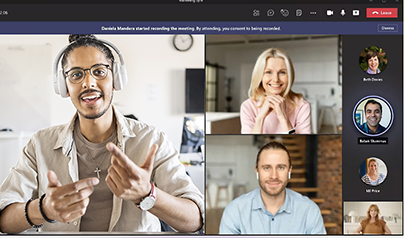
Online Conference

Streaming Video

Gameplay Video

Educational Tutorial

Video Calls
Winxvideo AI is a strong performer in screen recording, webcam recording, or both with system and microphone sound captured. Not only does it record your browser activities and PC screen, but it does so in stunning detail, supporting up to 4K resolution for full-screen or selected area recording.

Winxvideo AI allows you to record the entire screen, a target window, a customized area with system/microphone audio, or just audio sound from system/microphone, whether you're creating educational content, watching streaming video, or delivering demonstrations. You can even use its Draw feature to point out your recording highlights.
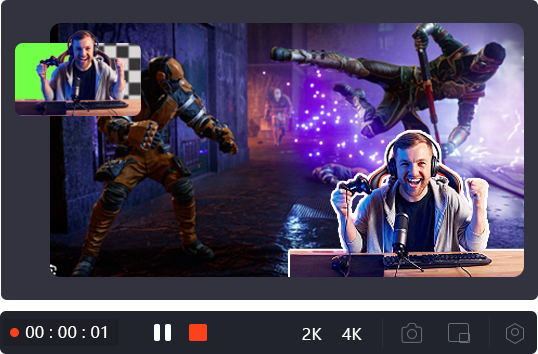
A video featuring individuals on camera captivates the audience more effectively. The picture-in-picture mode helps you record your PC screen and webcam together, so that you can show both your screen and face for your gamplays, educational videos, PowerPoint presentations, etc. And its Chroma Key enables you to create a virtual background for your recordings!
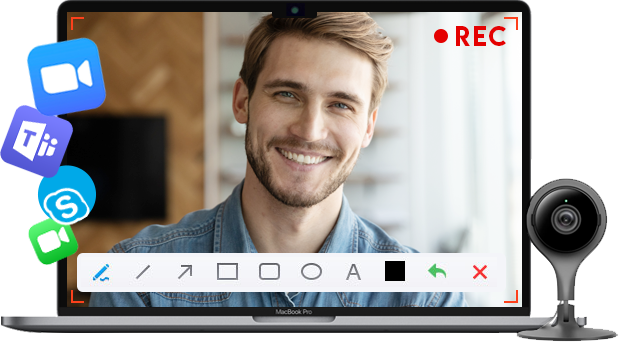
The webcam recorder is great to record webinars or meetings on Zoom or Teams to ensure no crucial discussion is missed, create engaging face-to-face presentations, crafting authentic content for social media, fostering a robust personal branding with their audience, making a video resume, etc.
Apart from the features mentioned above, both during and after the screen recording process, you may need additional auxiliary functions. Don't worry, Winxvideo AI has everything you need!
Record anywhere on your screen, whether the entire screen or a specific area.
Add texts, lines, arrows and more real-time annotations to highlight key points.
Leverage Green Screen effect to record video with virtual background.
Support recording screen at 720p/1080p, up to 60FPS, without any lag or freeze.
Cut off unnecessary clips, merge and crop video. add subtitles or watermark, etc.
Convert screencast videos to any format (MP4, MKV, MOV, AVI...) and device
Winxvideo AI helps you become a better Vlogger, YouTuber, Influencer, TikToker, etc.

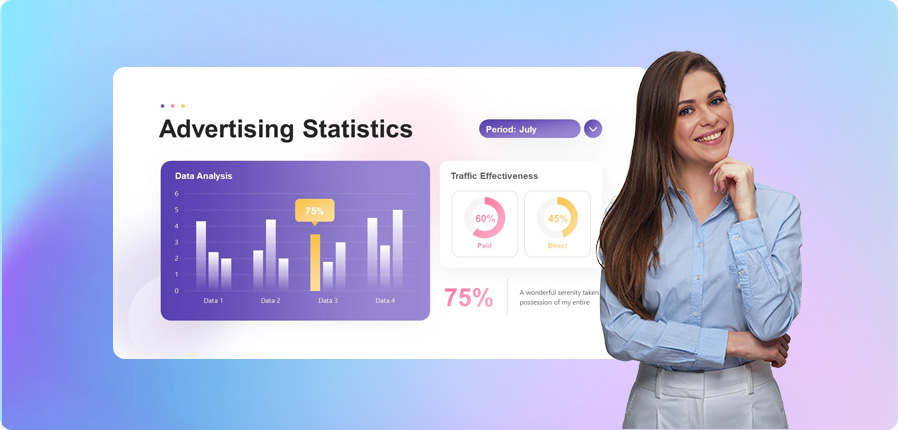

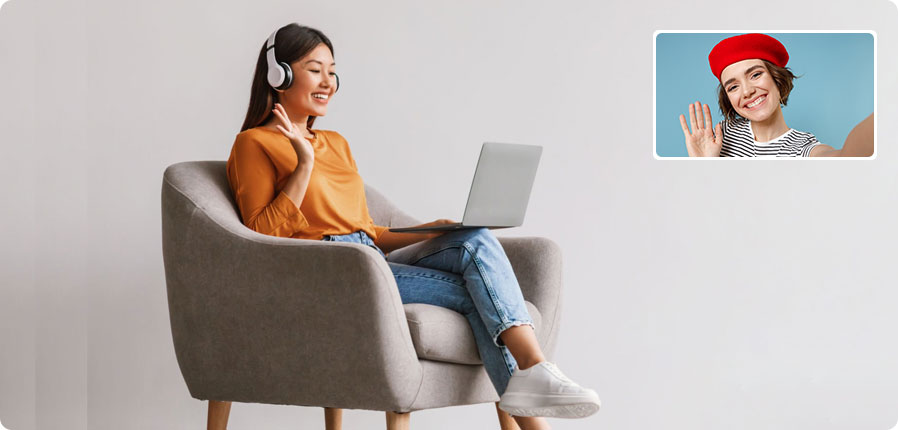
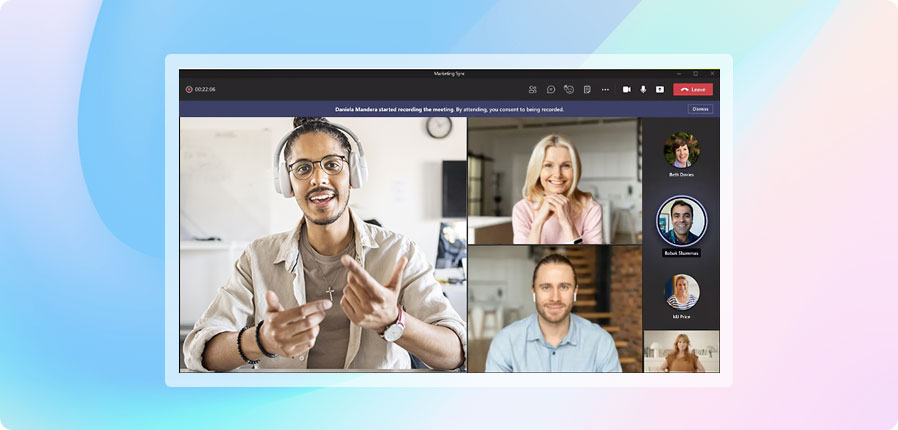
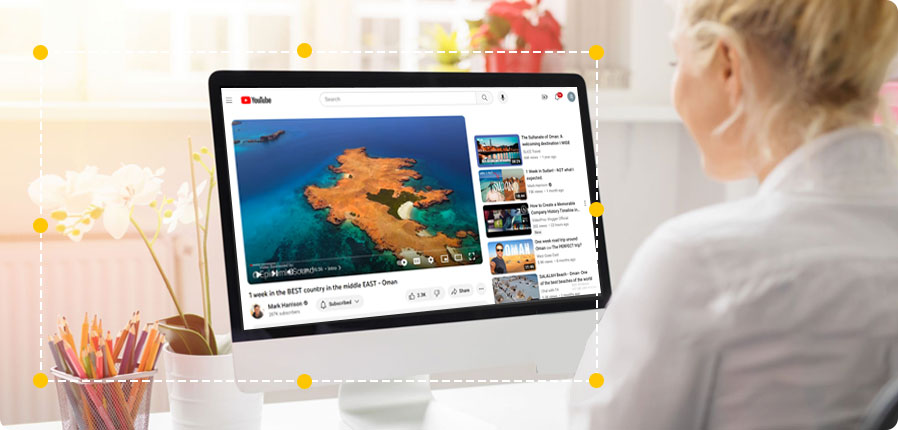

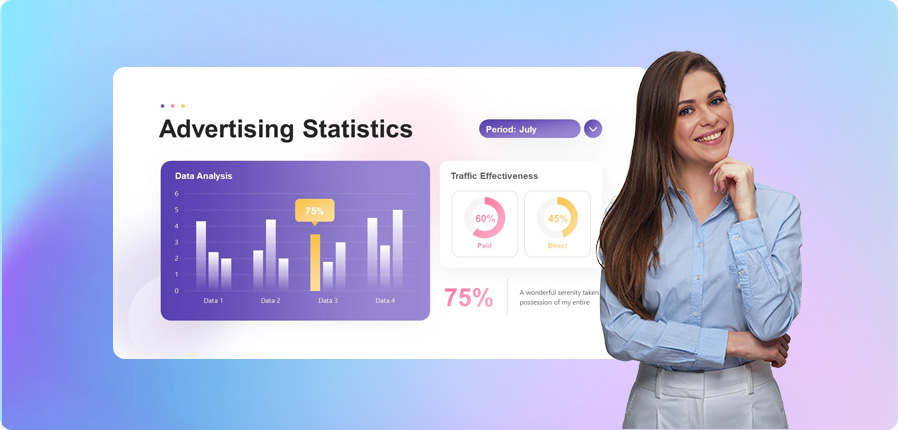
Engage Your Audience with Catching Presentation Winxvideo AI is a perfect helper for marketers, whether you want to create a contagious sales presentations, foster collaboration with your business partners, enhance communication through visual content for heightened employee productivity, craft an engaging product demo so your viewers can get all details, or improve customer satisfaction.
Get Creative with In-class and After-class Time Capture your lectures, tutorials or online courses for e-learning so students can watch them anytime. With Winxvideo AI, you can even elevate your instructional video by adding extra annotations for better illustration, trimming awkward mistakes and unwanted footages. Keep your students engaged with attractive educational videos.
Family Video Call Worth a RecordPreserve cherished moments with friends and family by recording video calls on platforms like FaceTime, Skype, WhatsApp, Discord, Snapchat, Facecam, WeChat, Telegram, and more. Capture and share your story effortlessly!
Capture Significant Meetings for Later ReviewRecord online meetings and lectures, such as Zoom, GotoMeeting, Microsoft Teams, Skype, etc., and utilize the Drawing feature to highlight key points for subsequent conference review and emphasis extraction.
Create Eye-catching Video & Bring in more Traffic Capture product demonstrations, record tutorial walkthroughs, create engaging picture-in-picture videos, or produce interesting viral content to bring in more blog traffic using this all-round screen recorder software. Share your creations seamlessly on platforms like YouTube, Facebook, Instagram, etc.
Record Gameplay Walkthrough to Unlock the Game FunRecord high-quality gameplay walkthrough, game reviews, hacks and more. Capture your casual gaming experiences, incl. favorites like Minecraft, with computer audio and narration. Add music or a reaction cam. Share your achievements and highlights with the world!
In a few clicks, you can use Winxvideo AI to capture everything on your screen for sharing without experiencing any lag or freezing.
Click "Recorder" > choose the record mode > select the record region, full screen or custom screen.
Tap the "REC" button to start screen recording. Click "Stop" to end video recording.
Optionally, you can click the Edit icon to trim and cut off unnecessary clips from recording.
After recording, you can then upload your recording MP4 file to YouTube, TikTok, Facebook, Twitter, Ins for sharing.
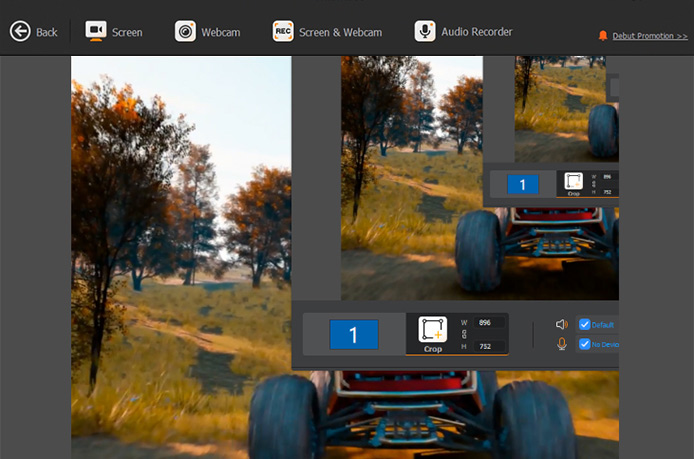
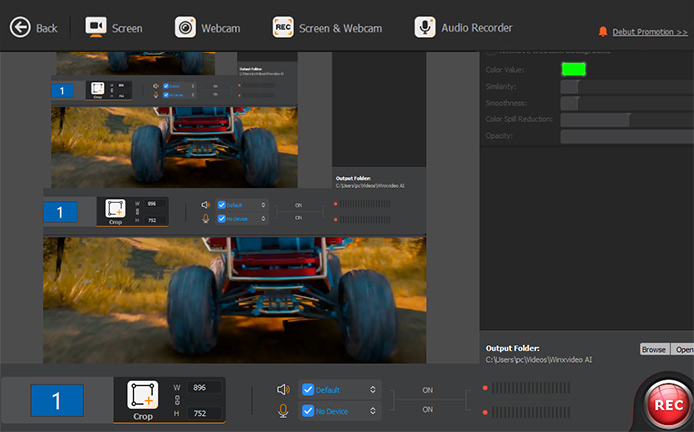
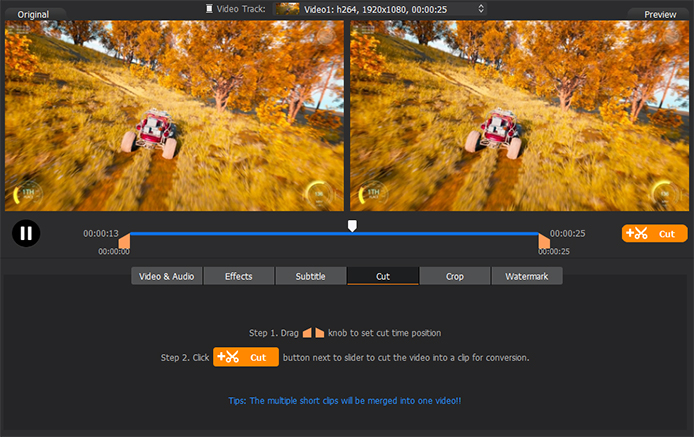
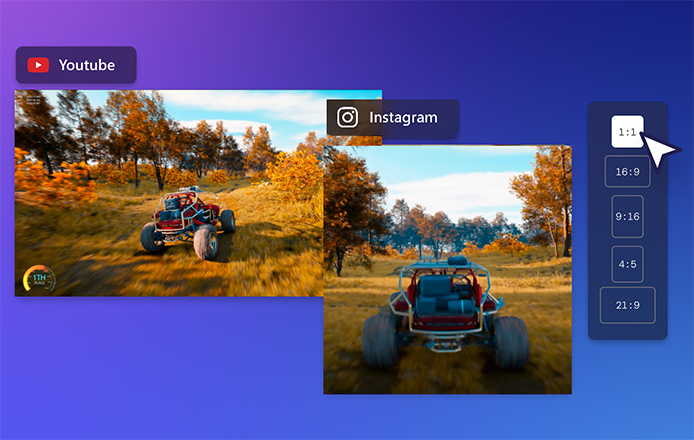
1. To add texts, lines, arrows and more real-time annotations while recording, enable its Draw feature to point out your key points.
2. Its built-in Chroma Key feature is helpful for you to remove background and turn your recording into virtual background.
Winxvideo AI features a lightweight interface engineered to simplify every screen recording process. With it, you can record any area of the PC screen and webcam, capture audio from both microphone and system. It is also a toolbox to enhance video and photo, compress, convert, and edit video with ease.
Yes, Winxvideo AI allows you to record your screen with audio simultaneously. Whether you're producing software demos or recording game walkthroughs, it will capture both your on-screen actions and audio in high quality.
Recording yourself with the webcam on Winxvideo AI is straightforward. Follow these steps:
After recording, you can also use Winxvideo AI's AI tools to enhance your video if needed. Save your recording to your preferred destination or share it directly from the application.
Choosing the best screen recorder involves considering very basic features like recording screen, webcame, along with audio. A good screen recorder can capture specific area of the screen. It also involves in considering the factors like ease of use, recording quality, editing capabilities, and more options for customization. Winxvideo AI is one of the best screen recorder that cater to all your record needs.
How to download, install, and record screen using Winxvideo AI? Learn the step-by-step guide below.
Have questions about Winxvideo AI? We are here to help! Find answers in our FAQs >>
Here we assemble the top solid screen recorders for Windows 10/11 to help you screen capture activities on Windows 10, Windows 11 with audio and best quality.
Join us as we explore the world of top free video capture software, where you can capture, edit, and share your videos with ease, without breaking the bank.
How to record live streaming videos with audio? There are large batches of options available, from desktop screen recorder to online screen capture services. Check out the top 5 ways to free make screencasts from streaming live video with sound.
In this comprehensive guide, we'll unveil the secrets to effectively recording video meetings with/without permission, no matter which platform you prefer, by the virtue of top meeting recorder software.
How to easily record gameplay video for YouTube sharing with kindred spirits? Follow our article to screen capture gameplay walkthrough videos in top simple ways and to embark on your own gaming odyssey.