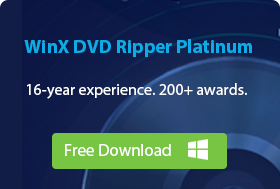-
Best Free DVD Player for Windows 10/11:
- 1. Windows DVD Player
- 2. VLC Media Player
- 3. 5KPlayer
- 4. DVD Player - FREE
- 5. MPC-HC
- 6. Kodi
- 7. GOM Media Player
- 8. KMPlayer
- 9. PotPlayer
- 10. PowerDVD
- 11. Leawo Blu-ray Player
- 12. BlazeDVD Free
- 13. AnyMP4 Blu-ray Player
- FAQs
2024 Best 13 Free DVD Players for Windows 10/11 - Play DVD on Windows 10/11
Learn about the features and reviews of the most popular DVD players for Windows 11/10, compare them, and choose your favorite.
Since Microsoft dropped Windows Media Center in Windows 10[1] (and kept it out of Windows 11 too), watching DVDs requires additional DVD player for Windows 11/10. This is due to the popularity of streaming services and fewer computers having DVD drives these days. But many people still have DVD collections! So, what's the best free DVD player for Windows 10/11? In this article, we'll introduce 13 best free DVD players for Windows 10/11 and answer some frequently asked questions about playing DVD on Windows 10 and Windows 11.
How we pick out the best windows 10/11 dvd players: The following DVD player programs were selected based on their compatibility with the OS, media playing capability, interface design, downloads on reputable third-party software download sites such as CNET and Softonic, as well as user reviews. Read on for our reviews and find the best free software to play DVDs on Win10/Win11.

To Play and Convert DVD on Windows 10/11, We Recommend WinX DVD Ripper
- It allows you to play and rip both home-made DVDs and copy-protected DVDs, workout DVDs and more to digital files.
- It saves your DVDs to computer hard drive, USB, NAS, Cloud, Plex, iPhone, Android, etc.
- It can convert DVD to MP4, MPEG2, AVI, WMV, MOV, MP3, ISO, VIDEO_TS and other popular formats.
- It rips a DVD within a few minutes and keeps original quality.
Part 1. Best 13 DVD Player Software for Windows 10/11 64bit/32bit
The following table is a simple comparison of Windows DVD players, including supported operating systems, DVD disc types, decodable audio and video codecs, and ratings from authoritative websites, to help you quickly choose the one that best suits you:
Windows 10 DVD Player |
OS |
Price |
Disc type supported |
Decoding audio codecs |
Decoding video codecs |
Overall Ratings |
Windows DVD Player |
Windows 10 version 10240.0 or higher |
$14.99 |
DVD-Video, DVD-ROM, DVD-R/RW |
Dolby Digital, DTS, PCM |
MPEG-2, H.264/AVC, VC-1 |
★★★☆☆ 3.2/5 |
VLC Media Player |
Windows XP to 11, Linux, Mac OS X, Unix, iOS, Android ... |
Free |
DVD-Video, DVD-ROM, DVD-R/RW, Blu-ray |
Dolby Digital, DTS, PCM, AAC, FLAC, Ogg Vorbis, Opus |
MPEG-2, H.264/AVC, H.265/HEVC, VP8/VP9, WMV |
★★★★★ 4.9/5 |
5KPlayer |
Windows (11, 10, 8, 7, etc.), Mac |
Free |
DVD-Video, DVD-ROM, DVD-R/RW, Blu-ray |
Dolby Digital, DTS, PCM, AAC, FLAC |
MPEG-2, H.264/AVC, H.265/HEVC, VP8/VP9, WMV |
★★★☆☆3.3/5 based on 1,070 votes on Trustpilot |
DVD Player - FREE |
Windows 10 version 17134.0 or higher |
Free |
DVD-Video, DVD-ROM, DVD-R/RW |
Dolby Digital, DTS, PCM |
MPEG-2, H.264/AVC, WMV |
★★★☆☆3.4/5 |
MPC-HC |
Windows Vista, 7, 8, 8.1, 10 32-bit/64-bit |
Free |
DVD-Video, DVD-ROM, DVD-R/RW |
Dolby Digital, DTS, PCM |
MPEG-2, H.264/AVC, WMV |
★★★★★ 4.8/5 |
Kodi |
Windows, Linux, Android, Raspberry Pi, macOS, iOS, tvOS |
Free |
DVD-Video, DVD-ROM, DVD-R/RW, Blu-ray |
Dolby Digital, DTS, PCM, AAC, FLAC, Ogg Vorbis, Opus |
MPEG-2, H.264/AVC, H.265/HEVC, VP8/VP9, WMV |
★★★★☆ 4.2/5 |
GOM Media Player |
Microsoft Windows 11/10 / 8.1 / 8 / 7 |
Free |
DVD-Video, DVD-ROM, DVD-R/RW |
Dolby Digital, DTS, PCM |
MPEG-2, H.264/AVC, WMV |
★★★★☆ 4.1/5 |
KMPlayer |
Windows 2000 and later, OS X 10.6 or later, Android 4.0.3 or later, iOS 7 or later |
Free |
DVD-Video, DVD-ROM, DVD-R/RW |
Dolby Digital, DTS, PCM |
MPEG-2, H.264/AVC, WMV |
★★★★☆ 3.8/5 |
PotPlayer |
Windows 11, 10, 8.1, 8, 7, Vista, XP |
Free |
DVD-Video, DVD-ROM, DVD-R/RW |
Dolby Digital, DTS, PCM |
MPEG-2, H.264/AVC, WMV |
★★★★☆ 4.6/5 |
PowerDVD |
Microsoft Windows 11, 10, 8.1, 7 (64 bit OS only) |
Free trial |
DVD-Video, DVD-ROM, DVD-R/RW, Blu-ray |
Dolby Digital, DTS, PCM, FLAC, TrueHD, Atmos |
MPEG-2, H.264/AVC, H.265/HEVC, VP8/VP9, WMV |
★★★★☆ 4.3/5 |
Leawo Blu-ray Player |
Microsoft Windows 11,10, 8.1, 8, 7; Mac |
Free trial |
DVD-Video, DVD-ROM, DVD-R/RW, Blu-ray |
Dolby Digital, DTS, PCM, FLAC, TrueHD, Atmos |
MPEG-2, H.264/AVC, H.265/HEVC, VP8/VP9, WMV |
★★★★☆ 4.2/5 |
BlazeDVD Free |
Windows 10/8.1/8/7/Vista/XP |
Free |
DVD-Video, DVD-ROM, DVD-R/RW |
Dolby Digital, DTS, PCM |
MPEG-2, H.264/AVC |
★★★☆☆ 3.7 |
AnyMP4 Blu-ray Player |
Windows 11/10/8/7; Mac |
Free trial |
DVD-Video, DVD-ROM, DVD-R/RW, Blu-ray |
Dolby Digital, DTS, PCM, FLAC, TrueHD, Atmos |
MPEG-2, H.264/AVC, H.265/HEVC, VP8/VP9, WMV |
★★★★☆ 4.3/5 |
1. Windows DVD Player
The first DVD player for Windows 10 that we introduce here is Microsoft's official app - Windows DVD Player. This program was released on July 20, 2015, and is capable of reading any DVD disc that is in DVD-Video format. It's no problem to play a protected store-purchased DVD or a user-made disc. But the Blu-ray discs are out of luck.
Windows DVD Player is priced at $14.99 in Microsoft Store. But if you upgraded to Windows 10 from Windows 7(Home Premium, Professional, Ultimate)/8/8.1 with Windows Media Center, you can download Windows DVD Player from Windows Store for free[2]. However, it's not free for those who have got a new PC. It offers a 7-day free trial, however free trial won't let you play any DVD. It can only be used to check if your system is compatible.
Pros |
Cons |
|
|
How to play DVD on Windows 10 with Windows DVD Player
Step 1. Download Windows DVD Player app from Microsoft Store. It requires Windows 10 version 10240.0 or higher. The setup file has an approximate size of 12.76 MB. After you download the setup file, install it on your Windows 10 PC and then launch it.
Step 2. Insert a DVD into your DVD drive and click Play.
If you're not eligible to install Windows DVD Player for free or don't want to spend $15 for such a simple app or find Windows DVD Player not opening, not working or not recognizing your DVDs, keep reading to find another DVD player for Windows 10/11.
Windows DVD Player Q & A
Q: Does the Windows DVD Player app support playing DVDs from a file backup?
A: No, the Windows DVD Player app currently can only play DVD movies on optical discs.
Q: If I buy the Windows DVD Player app in the Microsoft Store, will it also be available on my other PCs?
A: Yes. If you buy the Windows DVD Player app from the Microsoft Store, you are entitled to install this app on your other Windows 10 PCs.
Windows DVD Player Related Articles:
- Windows DVD Player Error Code: 0x87E10BC6 [Windows 10 Help]
- Video Could not Be Decoded When Playing DVD in Windows DVD Player

2. VLC Media Player
Undoubtedly, VLC Media Player is the most famous one among these DVD players for Windows 10. It has been supporting DVD playback since 2000. It supports all Windows operating systems including Windows 10 and 11. VLC Win32 has been published to Microsoft Store on Windows 11 with DVD support[3].
VLC is able to play DVD discs, DVD folders as well as ISO files. You can set it to automatically play a DVD when it is inserted by choosing the "Play DVD movie VideoLAN VLC media player" option. When play a DVD with VLC, you can select title, chapter, audio and subtitle track, jump forward, jump backword, jump to specific time, set playback speed from 0.02x to 32x, open deinterlace if it is a interlaced DVD, and so more. There are quite a lot of options. However, many users report that VLC has problems playing DVD on Windows 11/10/8/7, such as showing green screen during DVD playback.
Other features offered by VLC:
- Play videos audios in mainstream file formats on other platforms (Mac OS X, Linux, Unix...);
- In addition to playing DVD, it can also play CD/VCD/SVCD;
- Perform media conversion and streaming.
- Rip DVD to MP4 and other formats.
Pros |
Cons |
|
|
What users say: "VLC allows users to view DVDs on their desktops and laptops with a complete set of menu options that they have available on their DVD players for TV. "
How to play DVD on Windows 10 with VLC
Step 1. Put the DVD disc into your PC's optical drive.
Step 2. Download, install, and open VLC on Windows 10. The latest version 3.0.18 for Windows is about 38 MB.
Step 3. Click Media -> Open Disc... -> select Disc device -> hit Play. Then the DVD will start playing on your Windows 10.
If you want to make VLC your default DVD player in Windows 10, you should go to Settings -> Apps -> Default apps and set "Video Player" to VLC.
VLC media player Q&A
Q: Can VLC play any region DVD?
A: It mostly depends on your DVD drive. If your DVD drive is RPC1 drive, VLC should work regardless of the region code. But if your DVD drive is RPC2 drive, it's hard to say. Nowadays a lot of newer DVD drives are RPC2 drives. Some of these drives don't allow raw access to the drive untill the drive firmware has done a regioncheck. VLC uses libdvdcss and it needs raw access to the DVD drive to crack the encryption key. So with those drives VLC is unlikely to bypass the region protection. As for other RPC2 drives that allow raw access, VLC may need a long time to crack the key.[4]. Or you can resort to professional DVD ripper to rip copy protected DVD before playing it.

3. 5KPlayer
5KPlayer is a widely acclaimed free media player capable of playing DVDs on Windows 10 (64 bit & 32 bit), 8.1, 8, 7, as well as the new Windows 11. Since released, it is quickly adopted by users around the world, always being one of the top 10 downloads of Multimedia for Windows in Softonic.
With this tool, Windows users can play any regular DVDs and also commercially copy-protected and region code locked DVDs, DVD folders and ISO files with one-button operation without needing any DVD codec installed on Windows 10. 5KPlayer coming with a modern design enables users to master its features, functions and operation skills in a little while.
Extra features provided by 5KPlayer:
- Play videos music in all popular formats like MP4, AVI, MKV, HEVC, MOV, WMV, MP3, FLAC, AAC, WMA, WAV, etc;
- Free download videos/movies/music from 1000+ online video sites;
- Stream videos audios for iPhone, iPad, Apple TV, etc;
- Convert videos to MP3, AAC, MP4 for free.
5KPlayer can be the free Windows 10 DVD player which is capable of playing encrypted DVD and DVD of any region without third party help.
Pros |
Cons |
|
|
What users say: "It plays dvds unlike microsoft and the picture is great."
Read more 5KPlayer reviews on CNET>>
How to play DVD on Windows 10 with 5KPlayer
Step 1. Open the DVD drive and insert the DVD disc you want to play.
Step 2. Download, install, and launch 5KPlayer on Windows 10. It has been upgraded to version 6.9 which is a lightweight program with 6.9 MB only.
Step 3. Click DVD button on 5KPlayer main interface, choose the source DVD, and hit Play. You can resize the playback window, rotate video, select chapter, load external subtitle, and take snapshot.

4. DVD Player - FREE
DVD Player - FREE may be unfamiliar to most of us. Released in 2020, it is a relatively new tool. Judging from its name, we guess that it is free DVD player software. But, it offers in-app purchases. DVD Player - FREE, keeping a simple and clean interface, is available to play DVDs and also popular videos on Windows 10 version 17134.0 or higher. Besides playing DVD discs, it can also open DVD folders and DVD ISO files.
Some users think it is the best free DVD player for Windows 10. It even has something over VLC. A user named Nick says: "In VLC, sometimes, the selection on the DVD menu is out of sync. That didn't happen here."
It also enables you to:
- Play VCD, Blu-ray;
- Play video media files like mp4, .wmv, .mkv, .m4v, .mov, .avi, .mpg, .mpeg, .mts, .m2ts, .ts;
- Select desired video tracks, sound tracks, subtitles;
- Select external subtitle
Pros |
Cons |
|
|
What users say:"Best free DVD player. I tried several other before I found this. The others did not work right. This one does."
How to play DVD on Windows 10 with DVD Player – Free?
Step 1. Insert the DVD disc into your PC's optical drive.
Step 2. Get DVD Player – Free from Microsoft store. Then install it on your Windows 10 PC.
Step 3. Open DVD Player, click DVD drive, and now you should see the DVD you just inserted. Simply click it, if you want to play.

5. MPC-HC
MPC-HC (Media Player Classic Home Cinema) is another good choice when you find your Windows 10's Windows Media Player won't play DVD. MPC-HC provides the ability to play DVDs with menus, chapter navigation, and subtitle. This windows 10 DVD playing freeware is very good at playing old VHS tapes, DVDs and Blu rays. It includes native playback of dozens of formats, with embedded video decoder for x.264, H.264, VC-1 for better playback experience. Unfortunately, MPC-HC 1.7.13 is the final version and there is no update as of July 16, 2017. But you can still download it and use it on modern Windows versions, including Windows 10.
What you may like about MPC-HC:
- Lightweight and free, available for Windows 10 and earlier
- Support a wide range of formats like WMV, AVI, MP4, MOV, QT, MPEG, VOB, SWF, etc., along with GPU decoding.
Pros |
Cons |
|
|
What users say: "Finally an alternative dvd player that actually does what it says it should do. It plays clearly. "
How to play DVD on Windows 10 with MPC-HC?
Step 1. Open the DVD drive on your PC and insert DVD.
Step 2. Download and install MPC-HC. You can find the download link from sourcefourge.
Step 3. Open MPC-HC, select File menu -> Open Disc and then select your DVD to play.

6. Kodi
Kodi® media center (previously XBMC™ Media Center) is a free and open-source app that is used to manage your local digital media. You can free download it in the Microsoft Store. The app has been used by millions of users worldwide across systems, including Windows 10. It's a media center, but it also works as a free media player which will play DVDs, Blu-rays, and audio CDs. It's also region-free DVD software as you can set the DVD player region free, and also the auto playback, play mode, etc. In addition, you can also play music, radio, and TV shows.
What you may like about Kodi:
- It works on a number of devices including Windows (Windows 10 version 16299.0 or higher, Windows 10 version 14393.351 or higher), Android, iOS, Mac, Amazon, etc.
- You can install thousands of Kodi add-ons to get access to sports events, shows, movies, etc.
Pros |
Cons |
|
|
What users say: "It is very beautiful with templates that gives an attractive interface to your PC, to play movies, videos, mp3, and much more from a local network or Internet."
How to play DVD on Windows 10 with Kodi?
Step 1. Insert the DVD disc into your PC's optical drive.
Step 2. Download, install, and open Kodi.
Step 3. Select the Disc option in the sidebar and then click Play disc.
That's it. if you want to set Kodi play DVDs automatically, you should select Settings -> Player settings -> Discs -> toggle on Play DVDs automatically.
Also read: Can Kodi Play ISO Files? How to Fix ISO Files Not Playing on Kodi?

7. GOM Media Player
Another option to play DVD on Windows 10 for free: try the free DVD player software for Windows 10 - GOM Media Player. It has a wide range of embedded codecs, including Vorbis, FLAC, ADPCM, XVID, MP41, MP42, MP43, H263, H264, H265, etc. This allows you to play AVI, MP4, MOV, MKV, WMV, audio CD, DVD, Video CD, SVCD, etc. But if you want to play some other 4K content, you need to upgrade to the Plus version at $25.
More features of GOM Media Player:
- It offers VR and 360° video playback.
- It has an extensive subtitle database.
- It's able to play damaged and corrupted videos
Pros |
Cons |
|
|
What users say: "GOM is a free media player that plays anything I throw at it. Video or audio, I just double click the file and it launches - no problem."
How to play DVD on Windows 10 with GOM Player?
Step 1. Insert your DVD to DVD drive.
Step 2. Download and install GOM Player on Windows 10. Be careful while installing GOM, because it recommends additional software – Avast Free Antivirus and RAV Endpoint-protection. If you don’t need them, click Decline.
Step 3. Open GOM Player, right click on the playback window, select Open, and then select the DVD you just inserted.

8. KMPlayer
KMPlayer is another good DVD player compatible with Windows 10, 8, 7, and earlier operating systems in 32 bit and 64 bit. It will let you watch DVDs, CD, VCD, and most common media file types in high quality without additional codecs. You can also play Blu-ray discs with it. More than that, the newer versions support high resolutions such as 4K, 8K, 60FPS, and UHD on high-end PCs with smooth playback and high quality.
This Windows 10 DVD player supports:
- Support 3G2, 3GP, AVI, FLV, MKV, MOV, MPEG, MP3, MP4, OGM, RM, TS, WEBM, and WMV, etc.
- Support subtitles in SMI, ASS, SRT, PSB, S2K, SUB, TXT and LRC formats.
Pros |
Cons |
|
|
What users say: "It will play even those dvds that windows will not."
How to play a DVD on Windows 10 with KMPlayer?
Step 1. Insert your DVD to your PC's DVD drive.
Step 2. Download and install KMPlayer.
Step 3. Open KMPlayer, right click on a blank space in the window, and then select Open DVD.

9. PotPlayer
PotPlayer is a good alternative as a free Windows 10 DVD player. It supports video, audio, DVDs, and Blu-rays, among other formats. In fact, you can add the OpenCodec plugin to let it play whatever codecs you need. The best part is it applies hardware acceleration using DXVA, CUDA, QuickSync to offer the best playback and minimum CPU usage.
After opening PotPlayer, you'll find there are a lot of options. It comes with audio equalizer. It allows you to adjust your video's brightness, contrast, saturation, and color. It provides the options to change the font and position of the subtitles, sync video and audio, adjust the playback speed, create playlist, and so on.
You may like:
- Full 3D glasses support with various output formats – Side by Side, Top and Bottom, Page Flipping.
- Text subtitles (SMI & SRT), DVD (Vobsub) and Blu-ray subtitles, ASS/SSA animation and SMI Ruby tags, etc. are supported.
Pros |
Cons |
|
|
What users say: "Pot Player can manage files from local storage, URLs, FTP servers, analog TV, digital, DVD and Blu-ray, all of which are compatible with the playback output device you choose."
How to play a DVD on Windows 10 with PotPlayer?
Step 1. Put your DVD into your PC's DVD drive.
Step 2. Download and install PotPlayer. PotPlayer offers two versions to download, 32bit and 64bit. Check your system type and choose the right version.
Step 3. Open PotPlayer, right click on the playback window, select Open -> Open DVD. Then PotPlayer will show Opening… It may take a while. Don't be too quick to close it.

10. PowerDVD
If you really care about the experience of DVD playback on Windows 10, try PowerDVD. This player comes with many advanced features. For example, it offers free option to not only play Blu-ray & DVD, but also support audio, MKV, H.264, 3D, 4K, VR 360˚ content, YouTube or Vimeo, and videos in most formats and codecs. PowerDVD is updated with Ultra HD 4K, HDR & now 8K as well as audio in Dolby and DTS, so you can enjoy the superior video and audio quality. But it's hard to pay for a media player with the lowest price of $59.99.
Other best features of the free DVD player for windows 10:
- True full screen for Blu-ray disc playback
- TrueTheater HDR & GPU support for HDR video playback
- It will switch between different region codes (check other region-free DVD players)
Pros |
Cons |
|
|
What users say: "This dvd player however, is really worth the money. The movies I've played are almost too sharp."
How to play a DVD on Windows 10 with PowerDVD?
Step 1. Put your DVD into your PC's DVD drive.
Step 2. Download and install PowerDVD.
Step 3. Open PowerDVD and you will see PC Mode and TV Mode. Choose PC Mode -> Movie Discs to select the DVD disc.

11. Leawo Blu-ray Player
Leawo Blu-ray Player is a versatile media player that supports not only Blu-ray discs but also DVD discs, DVD folders, DVD ISO files, IFO files, and other formats. It offers a high-quality and customizable playback experience. One of its standout features is its support for a wide range of advanced audio decoding technologies like Dolby, DTS, AAC, TrueHD, and DTS-HD, which deliver exceptional audio quality and fidelity. The player also provides detailed navigation and full playback control, allowing users to adjust subtitles, audio tracks, and videos during playback.
Leawo Blu-ray Player is a popular choice for those who are looking for a reliable and feature-rich free DVD player for Windows 10. However, the inclusion of ads in the free version may be a drawback for some users.
Other features of Leawo Blu-ray Player:
- Play Blu-ray discs, Blu-ray folders and Blu-ray ISO files.
- Play videos in MP4, AVI, MOV, WMV, and other files up to 1080p.
- Play audios, such as MP3, AAC, AC3, and M4A.
Pros |
Cons |
|
|
What users say: "Nice interface. Plays all regions and region-free discs. Light-weight and consume little resources."
How to play DVD on Windows 10 with Leawo Blu-ray Player
Step 1. Download and install Leawo Blu-ray Player on your Windows 10 computer.
Step 2. Insert the DVD you want to play in your computer's DVD drive.
Step 3. Open Leawo Blu-ray Player and then click your DVD to play.
After you launching Leawo Blu-ray Player, you may see a warning popping up and saying "No Jave Runtime Environment detected. (The BD-J menu will not play without JRE 6 or later.) Would you like to download and install JRE?" You can simply click "No" if you just want to play DVDs.

12. BlazeDVD Free
BlazeDVD Free is another free DVD player for Windows 10 that offers users the ability to play DVD discs, folders, and ISO files. The software boasts a smooth playback experience with a superior audio effect, thanks to its ability to adjust various preferences, including an equalizer. It is an excellent choice for users who seek a wonderful audio-visual experience.
The software offers a wide range of playback controls, including play/pause, full-screen, fast-forward/fast-backward, volume control, next/last chapter, select subtitle, video setting, audio setting, main menu button, playlist, add bookmark, and more.
One of the most notable features of BlazeDVD Free is its ability to add bookmarks, allowing users to record the exact frame or time where they stopped watching the DVD player. The software remembers the location and resumes playing from that spot the next time they open the DVD player, saving users the trouble of having to fast-forward or rewind to find the spot where they left off.
BlazeDVD Free also offers a parental control feature, allowing parents to restrict specific movie levels or choose to set a password. This is an advanced feature that provides peace of mind to parents who want to ensure that their children only watch age-appropriate content.
Other features of BlazeDVD Free:
- Play CD, VCD, SVCD, video, and audio files.
- Play pictures as slideshow.
Pros |
Cons |
|
|
What users say: “By owning the BlazeDVD, I infact get a dvd player, recorder and converter!”
How to play DVD on Windows 10 with BlazeDVD Free
Step 1. Download and install BlazeDVD Free on your Windows 10 computer.
Step 2. Insert the DVD you want to play in your computer's DVD drive.
Step 3. Open BlazeDVD Free. Then you'll see a dialogue asking you to register BlazeDVD. Simply click "Cancel" at the bottom. Then, the Video Window will show up.

Step 4. Click on the "Open" button and select your DVD drive from the list of available devices. Then, the DVD will begin to play automatically.

13. AnyMP4 Blu-ray Player
AnyMP4 Blu-ray Player not only handles Blu-ray discs and content on your Windows 11/10 PC but also gracefully tackles DVD discs, DVD folders, and DVD ISO image files. It's got you covered for playing DVDs and Blu-rays from various regions, and it supports an array of disc formats, including DVD-ROM, DVD-R, DVD+R, DVD-RW, DVD+RW, DVD-RAM, DVD-DL, BD-5, BD-9, BD-25, BD-50, BD-R, BD-XL, and BD-RE, among others.
This Blu-ray and DVD player puts you in the driver's seat when it comes to playback, allowing you to fine-tune your viewing experience. You can tweak playback progress, choose your preferred audio track and channel, and adjust video settings such as hue, saturation, brightness, contrast, and gamma.
However, it's essential to note that this isn't a completely free Blu-ray and DVD player for Windows 11/10. The free trial version does come with some limitations: it plays Blu-ray discs with a watermark and allows you to play Blu-ray discs, ISO files, or folders for only 30 days.
Other features of AnyMP4 Blu-ray Player:
- Play a wide range of video formats, including MP4, MOV, WMV, AVI, MKV, M2TS, MTS, VOB, RMVB, WebM, FLV, 3GP, M4V, MXF, DV, and XviD.
- Support various audio formats like MP3, AAC, M4A, WMA, OGG, AIFF, MKA, OGG, AU, M4R, M4A, and even lossless options like FLAC, WAV, and ALAC.
Pros |
Cons |
|
|
What users say: "It is an easy-to-use media player. It is free and the audio/video quality is excellent. Almost all of the video formats are supported."
How to play DVD on Windows 10 with AnyMP4 Blu-ray Player
Step 1. First, download and install AnyMP4 Blu-ray Player on your Windows 10 computer.
Step 2. Insert the DVD you'd like to play into your computer's DVD drive.
Step 3. Launch AnyMP4 Blu-ray Player and click the "Open Disc" button to select your DVD for playback.
Enjoy your DVD viewing experience with AnyMP4 Blu-ray Player!

Part 2. FAQs about DVD Playback on Windows 10/11
Q1. Does Windows 10 have a DVD player?
Windows 10 doesn't have a default DVD player. If you upgrade to Windows 10 from Windows 7/8 with Windows Media Center, a free copy of Windows DVD Player will be automatically downloaded through Windows Update. If you have Windows 7 or Windows 8 's Media Center version, but run a Windows 10 clean install, you will not be able to get Windows DVD Player for free. And, new PC users are also out of luck for this freebie. They have to go to Microsoft Store and pay it for $14.99.
Q2. How can I watch DVD on Windows 10?
You can download Windows DVD Player or other Windows 10 compatible DVD players we listed above to play DVD.
As today's ultrathin laptops and tablets don't even have DVD drives, a new trend is emerging in DVD playback, that is, watching DVD with digital copies rather than physical discs. All you need is to rip or make a digital copy of DVD with an optical drive for once, then you'll never need it and you can play the ripped DVDs on Windows 10 laptops, Chromebook, Xbox, or HDTV without DVD drive.
WinX DVD Ripper is a nice option to do that, as it could digitize any types of DVDs, from new discs, 99-titles, damaged, regional, Japanese, workout DVDs to non-standard discs, to MP4, H.264, AVI, MOV, Windows PCs, HDTV, mobiles and 350+ preset profiles. It could decrypt any DVD encryptions, including stubborn DVD region code to be playable limitlessly. More importantly, by using this free DVD ripper, you're able to rip a full DVD to MP4 (HEVC/H.264) in 5 minutes only and shrink the DVD size up to 80% smaller than orginal with 1:1 quality ratio.
Q3. What is the best DVD player for Windows 10/11?
We have listed the best 10 free DVD players for Windows 10, such as 5KPlayer and VLC. Read the details above and choose one you like.
Q4. Why can't I play DVDs on Windows 10?
DVD won't play on Windows 10 owing to various causes, from Microsoft's official move to DVD codec support, DVD driver comaptibility to disc or DVD drive condition, region code to other DVD encryptions.
- DVD playback feature was removed in Windows Media Player officially by Microsoft on Windows 10.
- No compatible DVD codec installed. For that, you can download DVD codec for Windows 10 like K-Lite Codec Pack to fix it.
- DVD driver goes out of date. An outdated DVD driver will result in stuttering DVD playback and even make DVD unplayable since the heavy DVD decoding task would be turned over to CPU from GPU.
- DVD drive/disc is corrupted. This could be the culprits of DVD read errors, such as DVD drive not reading discs, Xbox won't recognizing discs.
- The region code is different among DVD drive, disc and DVD player. This region lock may bring troubles when playing DVDs in other geographical regions, for example, region 2 discs won't play in region 1 drives, and PAL discs can't be played on a NTSC standard player.
Q5. Why Windows 10 DVD Player can't open?
If your Windows DVD Player was working fine but someday turned gray, how to fix it? Some users see this fixed by running a system restore and picking a date when this problem did NOT appear as the restore point.
Q6. How to fix Windows DVD Player app not working on Windows 10?
Windows DVD Player has had a lot of complaints about not working. Some users report that when they put in a DVD and hit the DVD icon, Windows DVD Player app opens for a second then just shuts down.
There may be an issue with the drivers of their computer, they can troubleshoot problems with drivers in Windows 10 follow this guide. If troubleshooter cannot identify and rectify your problem, try installing the latest Windows 10 build. This new update includes quality improvement that will address issues with the app. To update go to Settings > Update & security > Windows Update and then Check for Updates.
Other common problems with Windows DVD Player app include:
- The video is stuttering or failing to play.
- When changing from one DVD to another, Windows DVD Player will not play the new DVD.
- Windows DVD Player does not detect that a disk was inserted.
- Inserting a DVD opens the Windows Store.
- Windows DVD Player will not play audio using Dolby Digital Plus 5.1.
- Playing a DVD to a second screen using HDMI sometimes fails.
- When playing a DVD, playback stops and a message states that the video cannot be decoded.
Microsoft has posted workarounds for those DVD player app issues.
Q7. Why does my DVD not play on Windows Media Player?
Microsoft has removed the DVD playback feature in Windows Media Player on Windows 10, thus WMP won't play DVD on Windows 10. If you're running on Windows 8/7, the possible reasons include:
- A compatible DVD decoder isn't installed on your computer.
- The disc is dirty or damaged.
- Some suspicious software is installed and ruins WMP performance.
Q8. What's the minimum system for playing DVD on Windows 10?
- 1 gigahertz (GHz) or faster compatible processor or System on a Chip (SoC);
- 1 gigabyte (GB) RAM for 32-bit or 2 GB for 64-bit;
- 32GB or larger hard disk;
- Graphic cards that's compatible with DirectX 9 or later with WDDM 1.0 driver;
- 800x600 display.
Q9. How to make a DVD play automatically on Windows 10?
To play DVD automatically on Windows 10, you should adjust the AutoPlay settings. Now let me show you how to do this.
1. Move your mouse to the search bar on the taskbar and then type "DVD". Now, you should see "Play CDs or other media auomatically" option. Just click on it.

2. On the AutoPlay window, scroll down to "DVDs", click the drop-down menu of "DVD movie", and then choose which DVD player you want to use to play DVD automatically when a DVD is inserted. For example, if you want to use 5KPlayer, you should choose "Play DVD movie (5KPlayer)". If you want to use VLC, you should select "Play DVD movie (VideoLAN VLC media player)".

3. Click the Save button at the bottom to save your settings. Now insert a DVD into your computer's DVD drive, and then the selected DVD player will begin playing it in no time.
Final Words
So above are our picks for the top 13 best DVD player for Windows 10 and our answers for the frequetly asked questions about DVD playback on Windows 10. Among these players, 5KPlayer and VLC are the most recommended programs. They are 100% free, clean, and powerful. Both homemade and commercial DVDs can be played on Windows 10/11 without issues. And, they have many bonus features. Other options are also great. Hope you can find a desired DVD player and get a good experience with Windows 10. Lastly, don't forget to share your choice or this article with your friends!